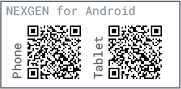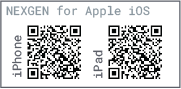NEXGEN Feature Update – Version 12.0
Available Now!
We rolled out new features that we hope all our clients enjoy. For a quick look at each of the new changes please see below:
- Introducing Sub-Statuses – NEXGEN has standardized statuses in preparation for changes coming down the road. Now, statuses will be displayed in a Parent/Child relationship. If you and your team had custom statuses, they will now be placed under one of NEXGEN’s standard statuses. Please look at the “Status Changes on Web and Mobile Applications” section below for further information on this change.
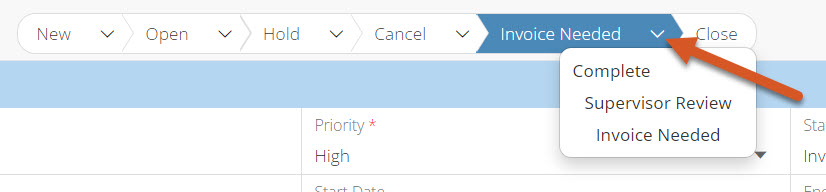
- Changes to the Add Items to a Work Order Workflow – We’ve revamped how users add items to a work order. Instead of a pop-up that forces users to search through potentially thousands of items every time, users will now see an item slider that suggests items for users. Choose between an asset’s Bill of Materials, a list of your favorite items, suggested items, or recently used items.
- Add to Cart Feature for Work Orders – Organizations that generate inventory requisitions when adding items to a work order (users enter in estimated units), will not have the ability to add items to a cart before creating the inventory requisition. This allows users to specify important information on the requisition including “Need by Date”, requestor information, and more!
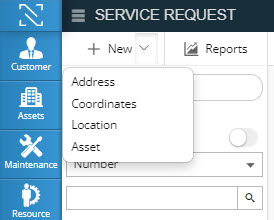 Create a Service Request for an Asset – Users will now have the ability to create a service request for an asset. Instead of entering a service address, users can select an asset that needs a service request. If the service request is ever linked to a work order, users will have the option to automatically add the address to the work order.
Create a Service Request for an Asset – Users will now have the ability to create a service request for an asset. Instead of entering a service address, users can select an asset that needs a service request. If the service request is ever linked to a work order, users will have the option to automatically add the address to the work order.- Create a Service Request for an Asset Location – Users will now have the ability to create a service request for an asset location. If your team frequently uses your asset hierarchy tree to find locations, users can now submit a service request for the location.
- Create a Service Request via GIS Coordinates – Users will now have the ability to create a service request via GIS coordinates. If your team frequently captures coordinates, service requests will now read those coordinates and display the proper address on records.
- Map Now Visible on Service Request Record – Web users will now be able to see a map panel on service request records that have an address or coordinate information.
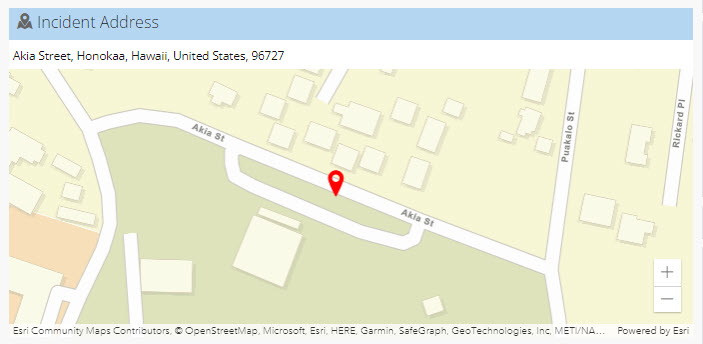
- Resolution Field on Service Requests – NEXGEN has added “Resolution” as a Service Request standard field. This standard field will be configurable in Lookups and will be included in stock NEXGEN reports. Currently the field will cascade via Department/Division.
- Automated Service Request Customer Responses Now Available – Users will now have the option to configure unique responses to customers that have submitted service requests. Configured in the Lookups module under SR Response, users will be able to specify what type of response their customers receive based on service request status, Department/Division, and/or SR Type.
- Ability to Respond to a Customer From the Service Request Module Now Available – Users will now have the ability to respond to the requestor of a service request record, from within the record itself. Users will be able to send email messages or text messages to customers as long as a valid email/phone number is available. Emails and text messages to the customer will also be tracked in the activity feed.
- Consumption Zone on Non-Stock Items – Users will now see a consumption zone displayed on non-stock items. Warehouse managers can use the non-stock consumption zone to determine which non-stock items should be created as stock items.
- GIS Notifications, Activity Feed, and Other Improvements – Users will be able to track GIS changes via an activity feed zone! Organizations can turn on their activity feed under their Company Options. The activity feed will track when layers were last synced as well as when they were edited. GIS administrators can also now sign up for standard GIS notifications that alert them when a layer is synced, when layers run into errors, and more!
- Last Letter Date Field Now Visible in Backflow Module Grid View – Backflow users will now be able to see when their last letter was generated via the Backflow module.
- Stores Module Updates and Push to Tablet Devices – Stores module users will see a slight change in their checkout process. Now, users will see a checkout slider when submitting their request for items. The Store module will also now be available on tablet devices! users will be able to checkout items from the store via our NEXGEN iPad and Android tablet applications.
For a link to our full release notes, click here.
Coming Soon
We had so many features in this build we couldn’t fit them all! Read below for information on features on our roadmap.
- Category Hierarchy Tree in the Non-Stock List – Users will soon be able to search for non-stock items via the category tree.
- Service Request Resolution Field on Tablet and Phone Applications – Mobile device users will soon be able to populate the resolution field on mobile devices.
- New Item Screens on Mobile Devices When Adding Items to A Work Order – Tablet and phone users will soon see a different user interface when adding items to work orders. Users will first be suggested items to add to their work order based on past work order records and item history. Users will also be able to favorite items to easily add to work orders.
- New Item Screens on Mobile Devices When Adding Items to A Work Order – Tablet and phone users will soon see a different user interface when adding items to work orders. Users will first be suggested items to add to their work order based on past work order records and item history. Users will also be able to favorite items to easily add to work orders.
We have so much more in store for our software in the coming releases. Stay tuned to learn more about what is coming next!
Status Changes on Web and Mobile Applications
New and improved UI!
With NEXGEN web version 12, users will experience a different status breadcrumb experience. Users will be able to select “sub-statuses” in addition to a parent status.
Web Preview
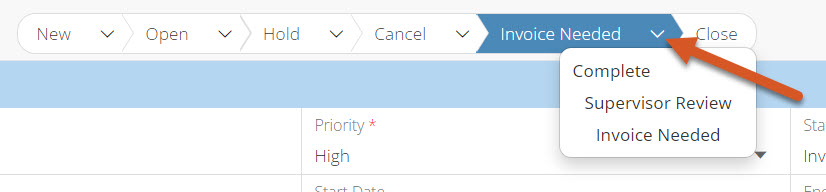
Users will now only see one of NEXGEN’s standard statuses on the the status breadcrumb. To view custom statuses select the dropdown arrow next to a status name to change the status.
Depending on your organization, custom statuses for work orders and service requests may have moved under New, Open, Hold, Cancel, or Complete. Starting on Monday, if you are unsure where your custom status is, please check the dropdowns for each standard status.
Tablet (iOS/Android) Preview
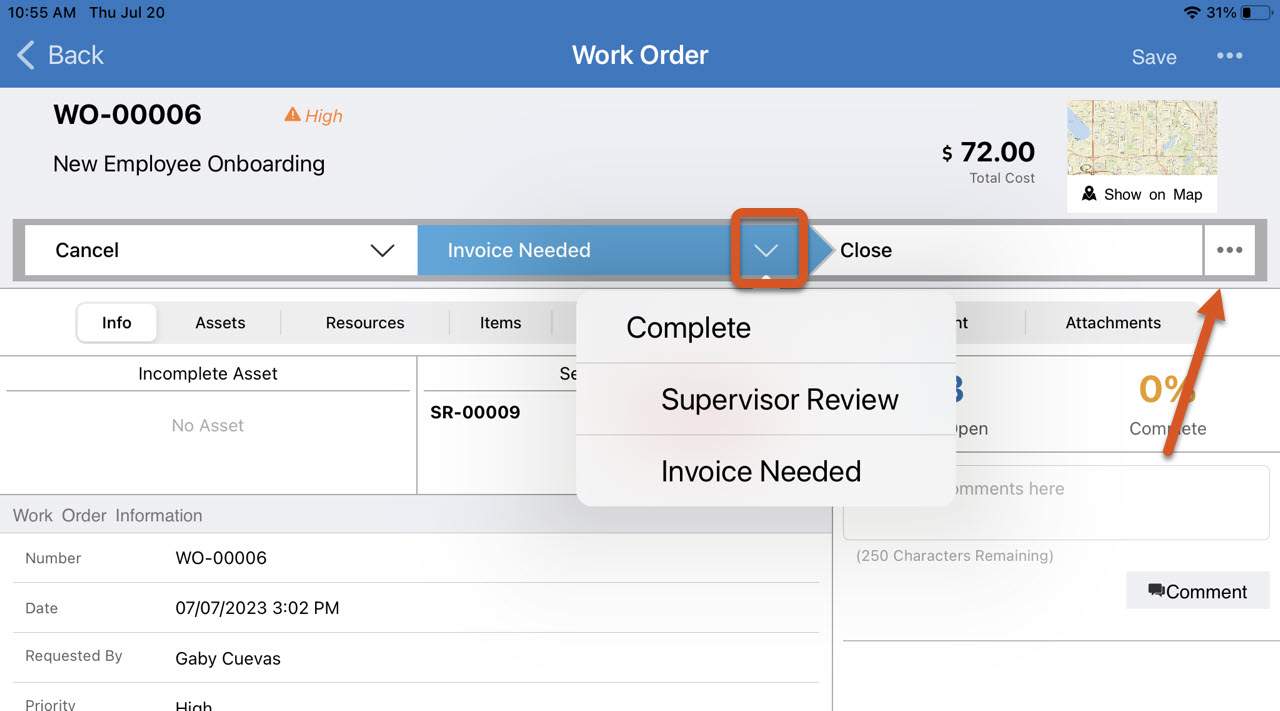
On tablet devices, the status indicator will now be visible as a bar. Users will be able to select a status by tapping on the bar or by tapping on the 3 dots at the end of the status bar.
Depending on your organization, custom statuses for work orders and service requests may have moved under New, Open, Hold, Cancel, or Complete. Starting on Monday, if you are unsure where your custom status is, please check the dropdowns for each standard status.
Phone (iOS/Android) Preview
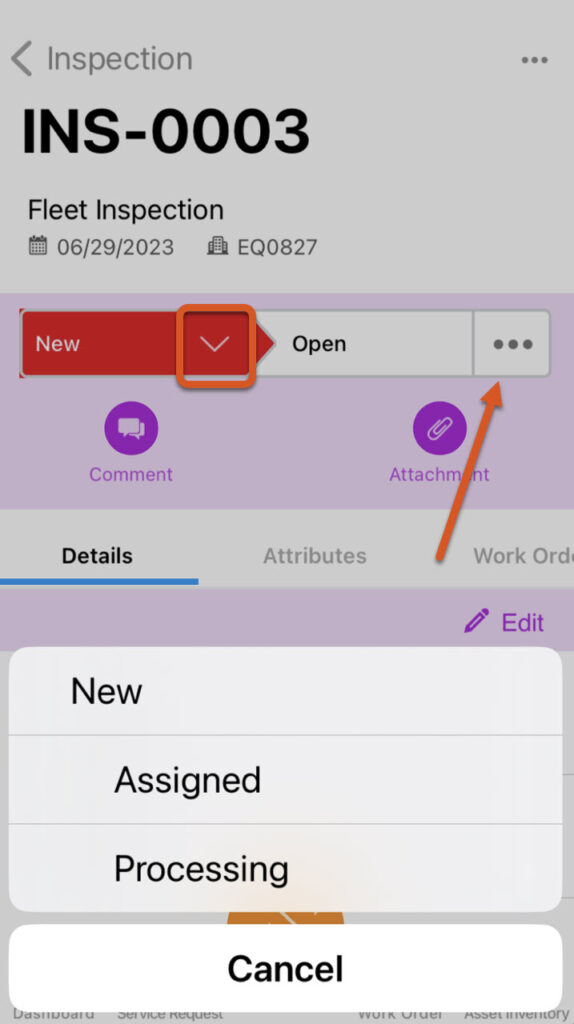
On phone applications, the status indicator will now be visible as a bar. Users will be able to select a status by tapping on the bar or by tapping on the 3 dots at the end of the status bar.
Depending on your organization, custom statuses for work orders and service requests may have moved under New, Open, Hold, Cancel, or Complete. Starting on Monday, if you are unsure where your custom status is, please check the dropdowns for each standard status.